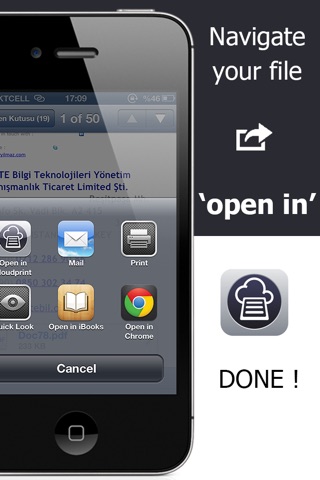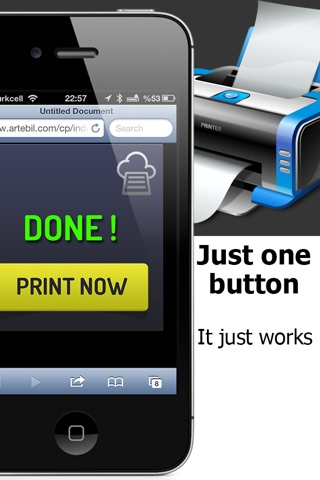iGoogleCloudPrint app for iPhone and iPad
Developer: ONUR YILMAZ
First release : 12 Jan 2013
App size: 1.72 Mb
Print from any iOS app
iGoogleCloudprint gives you the power to use Google Cloudprint from any iOS app like Mail, Turboscan, etc...
We know what you need. And here is no useless features, complex user interface. Open with iCP and tap the big yellow print button and there you go. It just works!
************************************************
* By 27.01.2013 iGoogleCloudprint is in
* top 200 utilities for iPhone in the US
* top 100 utilities for iPad in the US
* top 80 utilities for iPhone in the UK
* top 20 utilities for iPad in the UK
*************************************************
With iCP You can print,
Microsoft Word (.DOC and .DOCX)
Adobe Portable Document Format (.PDF)
Microsoft Excel (.XLS and .XLSX)
Microsoft PowerPoint (.PPT and .PPTX)
OpenDocument Format (.ODT and .ODS)
Adobe Illustrator (.AI)
Adobe Photoshop (.PSD)
Text File (.TXT)
Image File (.PNG .JPG and .JPEG)
And many other document types which you receive by mail or any other apps.
Helpful Customer Reviews
Works like print server * * * * *
by mack14o - Version 1.2 - Aug 13, 2013
This app works exactly the way it says it does. I fact it saved me over $100 because now I dont have to get and air print server. I can print from my iPhone and my iPad as long as my PC is on( so my PC is the print server). In fact I can print to my printer even when Im at work and not on my network. For those who said it doesnt work all you need to do is read the instructions step by step. Awesome app!!!
IT WORKS * * * * *
by trixie04 - Version 1.2 - Oct 17, 2013
This app definitely works, but only with apps that allow you to open documents in another app. You need to make sure you add your printer to Google cloud print. After you do that this app works flawlessly. Love it!
The app does work! * * * *
by DCJL1 - Version 1.2 - May 24, 2013
Select Settings after clicking on the Google Chrome browser bars in the (top right corner).Then scroll to bottom of the settings page and click Show advanced settings. Scroll to Google Cloud Print. Youll notice two boxes Connect Printers and Manage Printers. Choose the box on the left, Connect Printers. Once you click, the app identifies all the printers you have hooked up to your computer. Select the printer you typically use. Then select Cloud Print, hit the print button and your doc prints. Prints on my computer and from my iPad.